- Home
- Upcoming Live Training Sessions!!
- Webinar Recordings
- Implementation Courses
- Getting Started Guide For Admins
- RedTeam Go Navigation
- Gear Icon
- Administration
- Contacts
- Projects
- Planroom
- Estimate (Base Bid)
- Bid Invitations
- Proposal Package
- Construction Buy Out
- Contracts
- Daily Logs
- Photos
- Billing
- Schedules
- Submittals
- Transmittals
- Request For Information (RFI)
- Potential Change Orders (PCOs)
- Change Orders
- Owner Change Orders
- Subcontractor Change Orders
- Internal Change Orders
- Meetings
- How Do I Add Meetings?
- Close Out
- Job Costs (Purchase Orders & Expenses)
- Required Documents
- Accounting
- Reports
- Superintendent
- Subcontractor
- Architect
- Owner
- Mobile
- Release Notes
- Glossary of Terms
- Accounting
Hello. How can we help you?
How can I update my company information?
From the Global Dashboard go to Profile > Company Settings
Change Company Name and or Address
Click on the company name, edit desired fields > Done
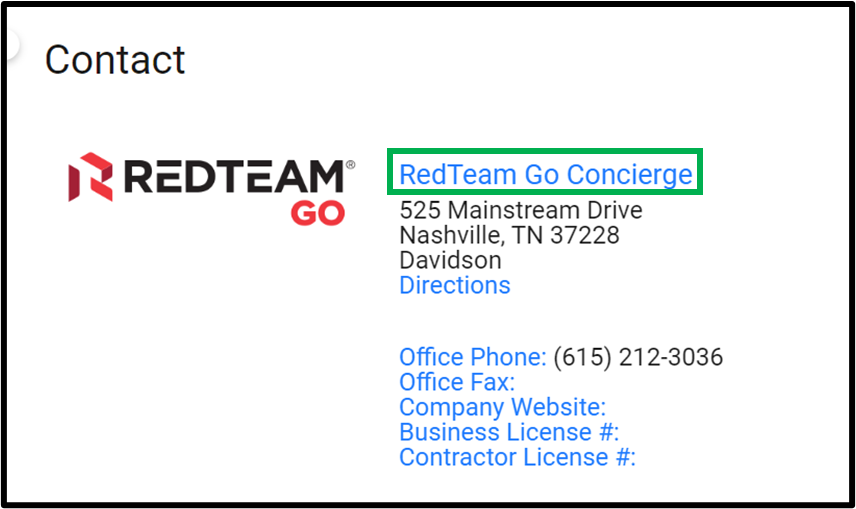

Change Company Phone, Fax, or Website
Click Office Phone, Office Fax, or Company Website edit desired fields > Done

Change Company Logo
Click the logo, browse your hard drive for the desired file, select, Open, crop as desired > Finalize Logo
If you have multiple entities, you can edit the above information for each one on this screen. Contact us if you have multiple entities and they are not showing on this screen.

Add a New Employee
Click the plus sign on the far right of the table header. Make sure to add at least the first and last name and an email address.

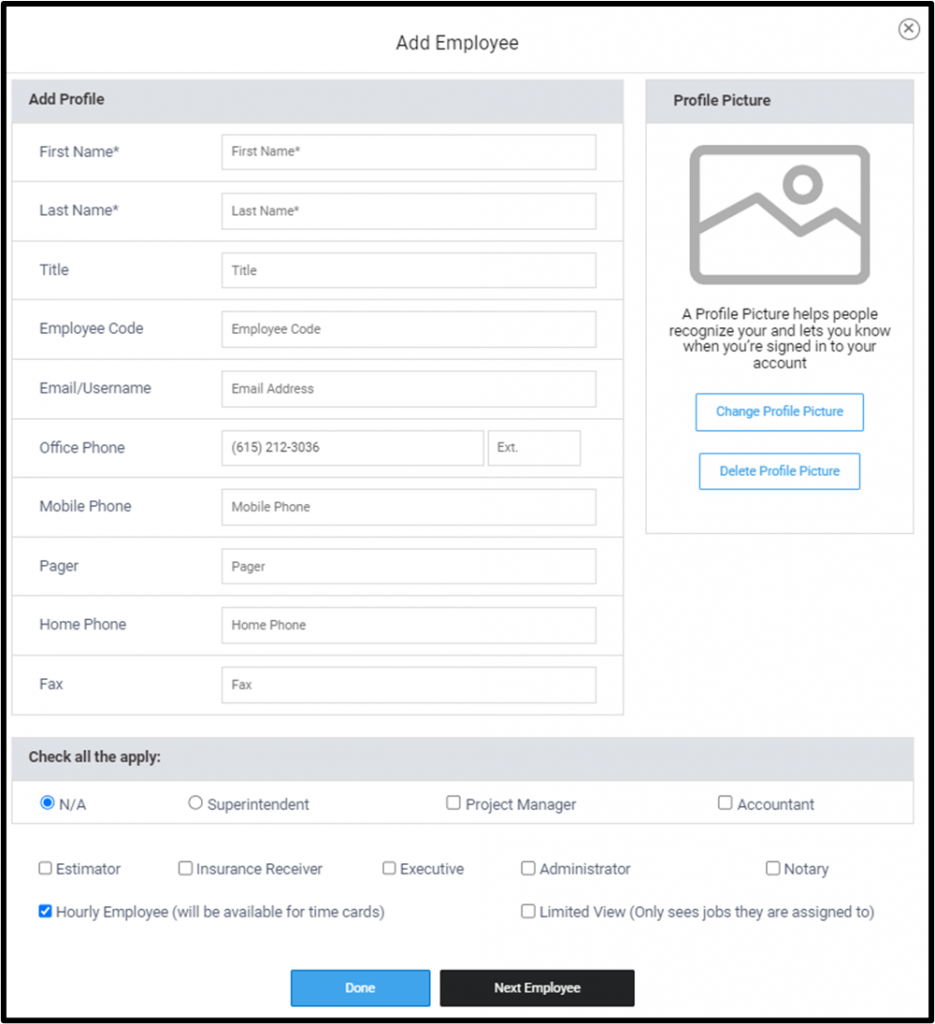
Edit an Existing Employee
Click the employee row.
Enter required information – first name, last name, and email address and/or fax number. Each employee’s email address will be their username. If you choose not to enter an email address, they will not receive email correspondence and they will not be able to log in.
Select appropriate employee type(s).
Superintendent
- Can view all documents including contracts
- Initiate or respond to RFIs
- Are available for time cards
- Create Daily Logs and Time Cards
- View Punchlist and close punch list items
- Access, edit, and add contacts
- Receive and send emails
Project Manager
- Full access to all estimating and project management modules
- Accounting functions
- Approve subcontractor schedule of values and invoices
- Approve timecards
Accountant
- Full access to all modules
- Can unlock subcontracts for editing
- Accounting functions
- Viewing and printing sub billing, time cards, and mileage logs
- Receive Job Set up reports, Accounting budget reports, all signed subcontracts, and change orders
- Can create or edit owner bills created by project managers
Estimator
- Full access to all estimating and project management modules
- Will receive bid related e-mails
- Accounting functions
- Approve subcontractor schedule of values and invoices
- Approve time cards
Executive
- Full access to all project management modules
- Access to executive reports
Administrator
- Adds the functionality of making global changes to your construction management software such as cost codes, estimate templates, company defaults, etc.
Hourly Employee
- Can view drawings, specs, and any RFI’s or other correspondence that they have been invited to participate in
- Are available for time cards
- Cannot create time cards
- Can receive emails
Limited View
- Can only access projects they are a member of
Insurance Receiver
- Will receive insurance expiration notices when project managers lock subcontracts
- Will receive a monthly report listing all expiring insurance for active subcontractors
Notary
- Digitally notarizes sub lien releases and owner billing
If you entered an email address you will be prompted to send the new employee their username and password.
Select the Contacts Manager
Do this from the main company screen. This person will be notified if any company employee tries to send an email or fax to a bad address / number so that they can correct the information in your RedTeam Go database. There can only be one of these in your company.


