- Home
- Upcoming Live Training Sessions!!
- Webinar Recordings
- Implementation Courses
- Getting Started Guide For Admins
- RedTeam Go Navigation
- Gear Icon
- Administration
- Contacts
- Projects
- Planroom
- Estimate (Base Bid)
- Bid Invitations
- Proposal Package
- Construction Buy Out
- Contracts
- Daily Logs
- Photos
- Billing
- Schedules
- Submittals
- Transmittals
- Request For Information (RFI)
- Potential Change Orders (PCOs)
- Change Orders
- Owner Change Orders
- Subcontractor Change Orders
- Internal Change Orders
- Meetings
- How Do I Add Meetings?
- Close Out
- Job Costs (Purchase Orders & Expenses)
- Required Documents
- Accounting
- Reports
- Superintendent
- Subcontractor
- Architect
- Owner
- Mobile
- Release Notes
- Glossary of Terms
- Accounting
Hello. How can we help you?
How do Expenses Work for PM?
The Expenses Module allows costs for projects to be added through the Web Module or RedTeam Go Mobile App, RedTeam Go on the Move (POM). Superintendents and those in the field can submit items from the mobile platform, Project Managers Approve the Expenses and Purchase Orders to add to project costs. Accountants can Accept Expenses/Purchase Orders. Acceptance will push those values to an existing Accounting Integration.
To work with Expenses as a PM go to Accounting>Expenses to Access the Expenses List Screen
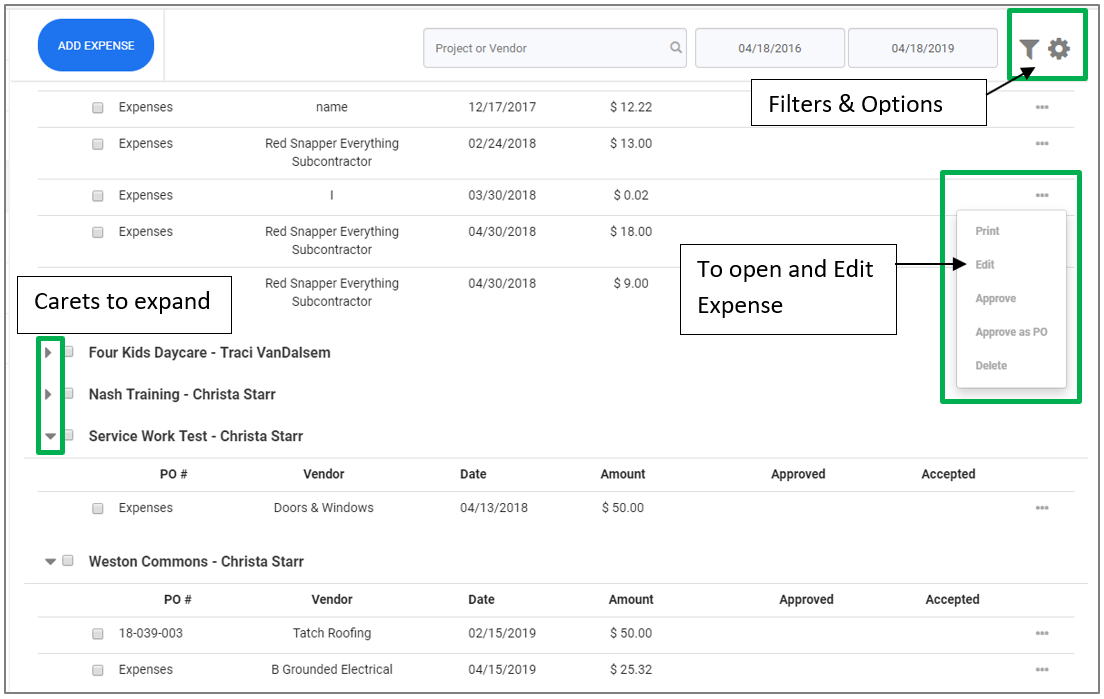
- Use the Caret Symbol to expand or roll up Expenses and PO by Project
- Use Ellipses to Print, Edit or Approve each Expense and Purchase Order
- Use Filter icon to view only your Projects or switch between Approved and Unapproved Expense records.
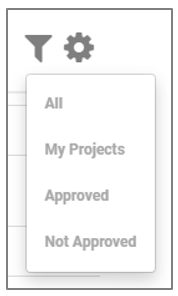
- Use the Gear icon to work with the Payment methods that will be selected for each Expenses/PO, approve in Bulk and download reports in bulk
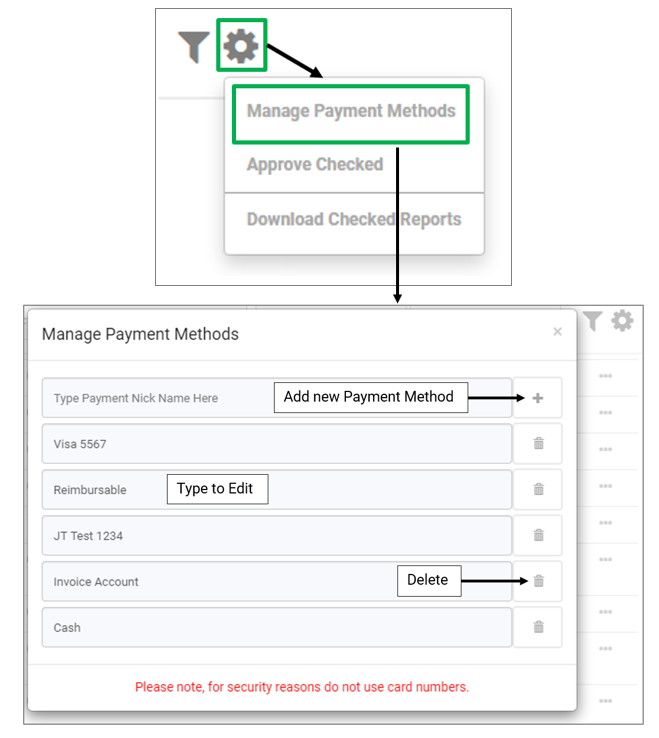
Next Topic: How do you Approve Expenses as a PM?

