- Home
- Upcoming Live Training Sessions!!
- Webinar Recordings
- Implementation Courses
- Getting Started Guide For Admins
- RedTeam Go Navigation
- Gear Icon
- Administration
- Contacts
- Projects
- Planroom
- Estimate (Base Bid)
- Bid Invitations
- Proposal Package
- Construction Buy Out
- Contracts
- Daily Logs
- Photos
- Billing
- Schedules
- Submittals
- Transmittals
- Request For Information (RFI)
- Potential Change Orders (PCOs)
- Change Orders
- Owner Change Orders
- Subcontractor Change Orders
- Internal Change Orders
- Meetings
- How Do I Add Meetings?
- Close Out
- Job Costs (Purchase Orders & Expenses)
- Required Documents
- Accounting
- Reports
- Superintendent
- Subcontractor
- Architect
- Owner
- Mobile
- Release Notes
- Glossary of Terms
- Accounting
Hello. How can we help you?
How do I send invitations?
To send Bid Invitations you will go to Bidding>Invitations>(Choose a project if you are not already in a project).
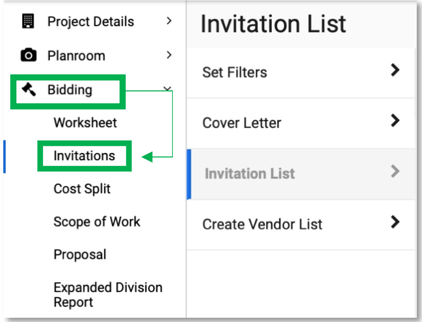
Filters
Before you send invitations you will want to first Set Filters and prepare your Cover Letter to send out with your Bid Invitations.
To set your Filters, click on Set Filters.
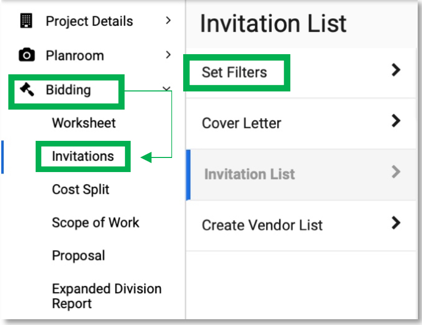
The first thing you will do on the Set Filters page is set the time and due date for your Subcontractor Bids to be turned in to you. Click in the Date Box, and Time Box to set.
Then Filter by Sub Ranking, Tags, Others, Project Zipcode, and Mile Radius. Once you have set these fields, click Next to move to the Cover Letter.
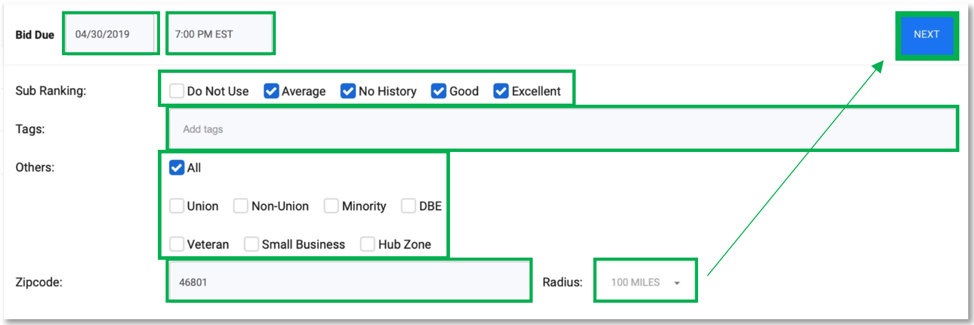
Cover Letter
The Cover Letter comes auto-populated with all the information from your Bidding Worksheet to complete the Scope of Work section. The Bid Due Date/Time will autofill as well. You will need to enter the Project Description to complete the sentence: This project is…
Then if there might be any additional information you would like to add to the Cover Letter, it is a text box. You can use your formatting tool bar at the top of the screen to bold, highlight, underline, change font size, etc. Just find the place where you would like to add your information and type away.
Once you have updated the Cover Letter click Next to proceed to compiling your Bid Invitation List.
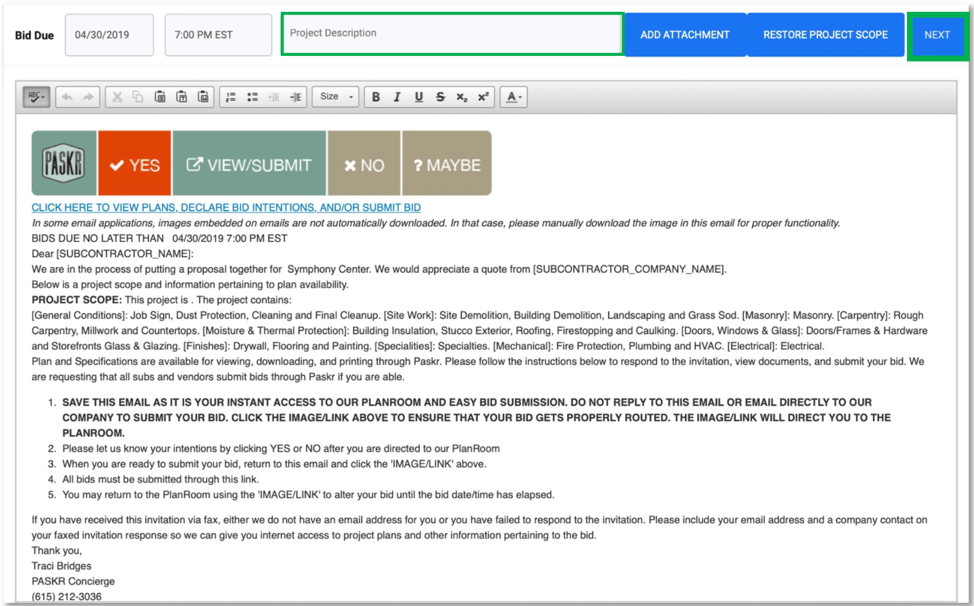
Bid Invitation List
PASKR will search your contact database for all the subcontractor/vendor contacts that meet the criterial you set on the Filters page. Once the search is complete you will see the number of invitees in parenthesis ” Invitations Ready to Send”.

Check the box next to Send Reminders to have a Bid Invitation Reminder email automatically sent 48 hours prior to the Bid Due Date to anyone who has responded Yes or those that have not responded, who have not yet sent in a Bid Quote.

Check the Email only box to have no faxes sent to anyone that may not have an email address listed.

You can also Filter your Bid Invitation list by All, invitations Sent, invitations Not Sent, those Not Responded, or Quotes not Complete.
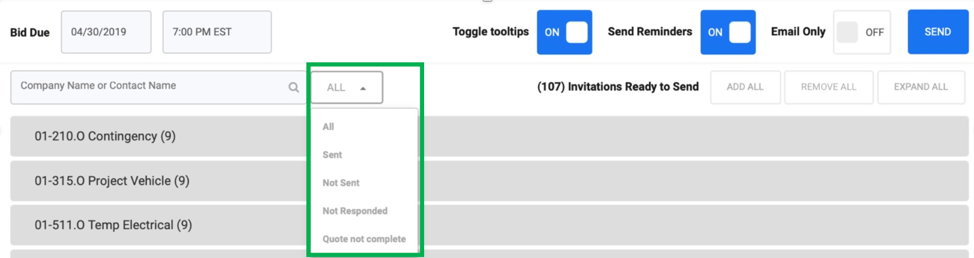
Ways to send Bid Invitations:
To Send ALL the Bid Invitations in the that are on the Bid Invitations list, you will see the number of invitations at the top of the list with a blue Send button. Click Send to send the # in parenthesis out via Email/Fax.

Send an individual bid invitation by typing a name in the search bar at the top and when the individual’s name appears as the only name in the list click on the blue Send button.
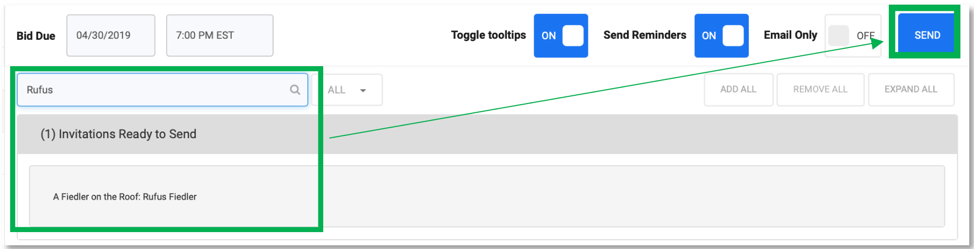
Send Invitations to All for an individual bid item by hovering over the bid item and clicking Send.


