- Home
- Upcoming Live Training Sessions!!
- Webinar Recordings
- Implementation Courses
- Getting Started Guide For Admins
- RedTeam Go Navigation
- Gear Icon
- Administration
- Contacts
- Projects
- Planroom
- Estimate (Base Bid)
- Bid Invitations
- Proposal Package
- Construction Buy Out
- Contracts
- Daily Logs
- Photos
- Billing
- Schedules
- Submittals
- Transmittals
- Request For Information (RFI)
- Potential Change Orders (PCOs)
- Change Orders
- Owner Change Orders
- Subcontractor Change Orders
- Internal Change Orders
- Meetings
- How Do I Add Meetings?
- Close Out
- Job Costs (Purchase Orders & Expenses)
- Required Documents
- Accounting
- Reports
- Superintendent
- Subcontractor
- Architect
- Owner
- Mobile
- Release Notes
- Glossary of Terms
- Accounting
Hello. How can we help you?
What are the steps to set up my Estimate?
If you are beginning a project for the first time in RedTeam Go, to set up an Estimate click this link for instructions to Create a New Project.
Once you have Created a New Project you will want to upload Drawings/Specifications/Addenda & Photos to your online RedTeam Go Plan Room.
If you have already gone through the steps above to create a new project you will begin work on the Estimate by Clicking on Bidding>Worksheet.
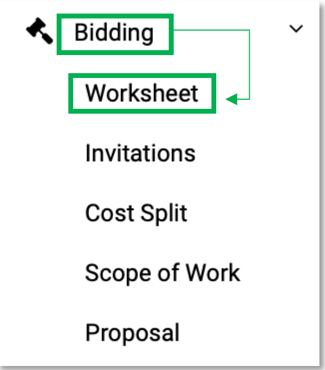
Next go to Actions>Add/Remove Cost Codes to customize the cost items for this project.
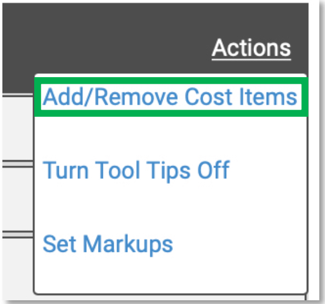
Then click on the Notebook Icon next to your cost codes to create any Bid Notes for each cost code. These will be send with Bid Invitations to your Subcontractors & Vendors, as well as pull into your Subcontract Scope of Work Section, Owner Scope of Work Report, and Owner Contract.

Click on the Down Arrow icon to add a Nested Assembly. These can be included on Bid Invitations so that Subcontractors and Vendors can itemize their quotes for you.

Click on the piece of paper icon to the right side of the cost code line item to add any Bid Day Reminder Notes to refresh your memory as you begin analyzing Sub Quotes on Bid Day.

Next you will want to Set your Mark-Ups. Go to Actions>Set Mark-Ups.
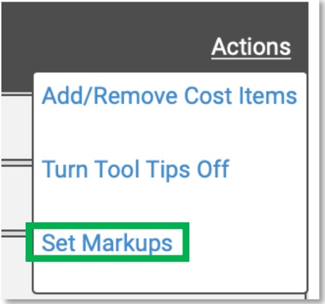
After you have set up all of your cost items with Bid Notes and Nested Assembly items, then set your Mark-Ups, you will be ready to send out Bid Invitations.

