- Home
- Upcoming Live Training Sessions!!
- Webinar Recordings
- Implementation Courses
- Getting Started Guide For Admins
- RedTeam Go Navigation
- Gear Icon
- Administration
- Contacts
- Projects
- Planroom
- Estimate (Base Bid)
- Bid Invitations
- Proposal Package
- Construction Buy Out
- Contracts
- Daily Logs
- Photos
- Billing
- Schedules
- Submittals
- Transmittals
- Request For Information (RFI)
- Potential Change Orders (PCOs)
- Change Orders
- Owner Change Orders
- Subcontractor Change Orders
- Internal Change Orders
- Meetings
- How Do I Add Meetings?
- Close Out
- Job Costs (Purchase Orders & Expenses)
- Required Documents
- Accounting
- Reports
- Superintendent
- Subcontractor
- Architect
- Owner
- Mobile
- Release Notes
- Glossary of Terms
- Accounting
Hello. How can we help you?
How do I Send a Transmittal with my Submittal?
From the Submittal screen
- Check the boxes next to the Submittals you wish to include in Transmittal
- Click the Actions
- Select Add Checked Submittals to Transmittal.

- Prepare Transmittal with Recipient Name, CC and Remarks
2. Check Box to mark what the Transmittal is FOR:
- Approval/Action
- Information
- Use as Requested
- Comment
- Distribution
- Other
3. Check box for The Following: to mark if it relates to:
- Specifications
- Drawings
- Digital Files
- Submittals
- Other
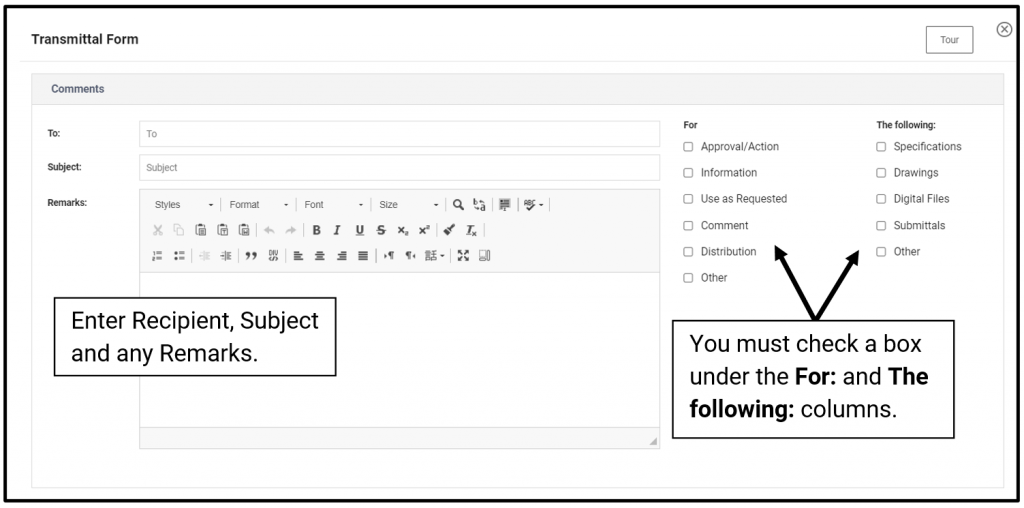
4. Items
On the Item(s) ellipses Select to Add:
- Submittal Items
- Add Blank Row
5. Select names for distribution and Save

This will return you to the Transmittal List Screen
Click the ellipses next to the Transmittal and select Send to open email window.

Edit text, if desired, and Send.
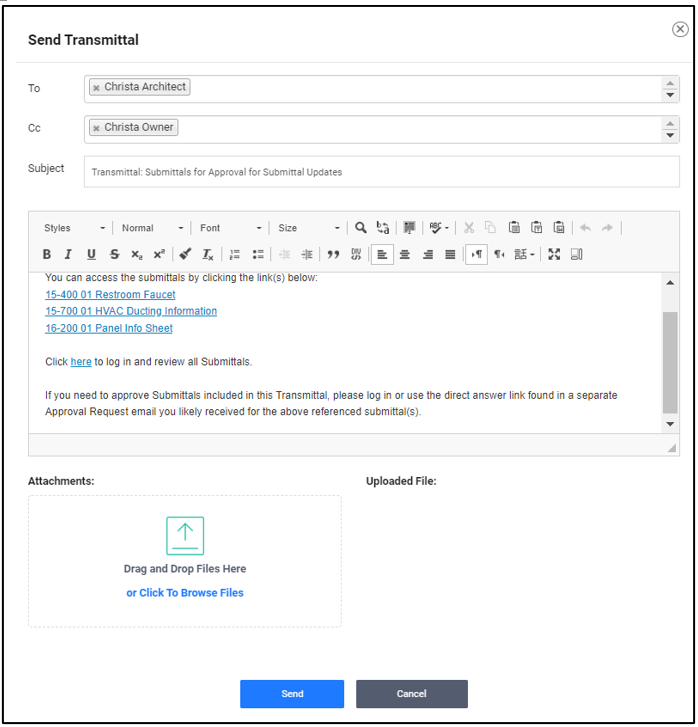
NOTE: If you choose to Reuse a Transmittal, the record of the previous transmittal being sent will be located in Correspondence. To view click on Email>Correspondence>Transmittals

