- Home
- Upcoming Live Training Sessions!!
- Webinar Recordings
- Implementation Courses
- Getting Started Guide For Admins
- RedTeam Go Navigation
- Gear Icon
- Administration
- Contacts
- Projects
- Planroom
- Estimate (Base Bid)
- Bid Invitations
- Proposal Package
- Construction Buy Out
- Contracts
- Daily Logs
- Photos
- Billing
- Schedules
- Submittals
- Transmittals
- Request For Information (RFI)
- Potential Change Orders (PCOs)
- Change Orders
- Owner Change Orders
- Subcontractor Change Orders
- Internal Change Orders
- Meetings
- How Do I Add Meetings?
- Close Out
- Job Costs (Purchase Orders & Expenses)
- Required Documents
- Accounting
- Reports
- Superintendent
- Subcontractor
- Architect
- Owner
- Mobile
- Release Notes
- Glossary of Terms
- Accounting
Hello. How can we help you?
How Do I Set Project Markups?
To set project Markups, click on Set Markups in the upper right of the bidding worksheet.
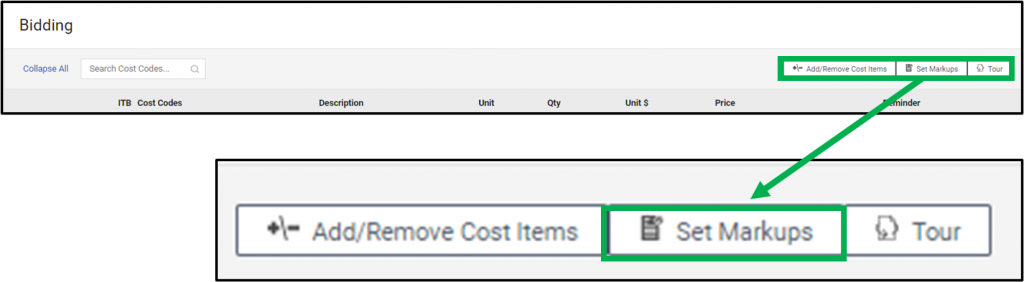
This will open a window for you to enter in Markup percentages for Labor Burden, Sales Tax, General Liability Insurance, Overhead, Profit, and Square Footage for the project.
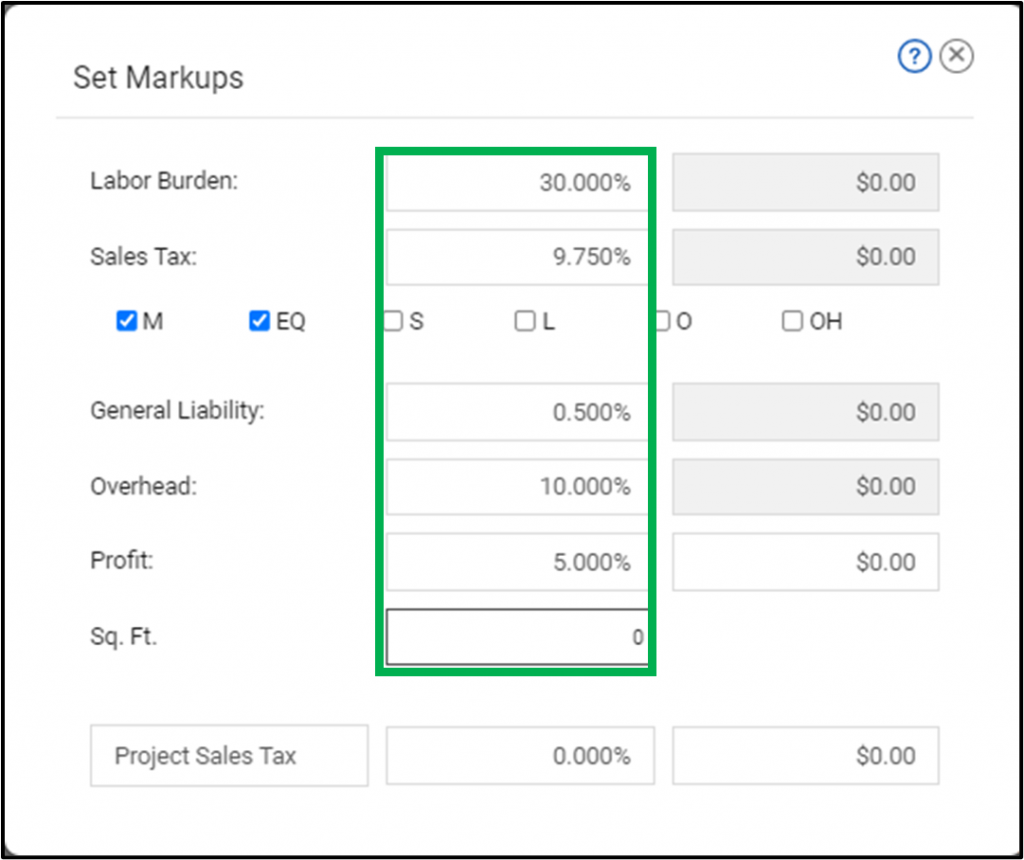
Set Project Markups By Cost Items
To set markups by cost item. Click on the price.
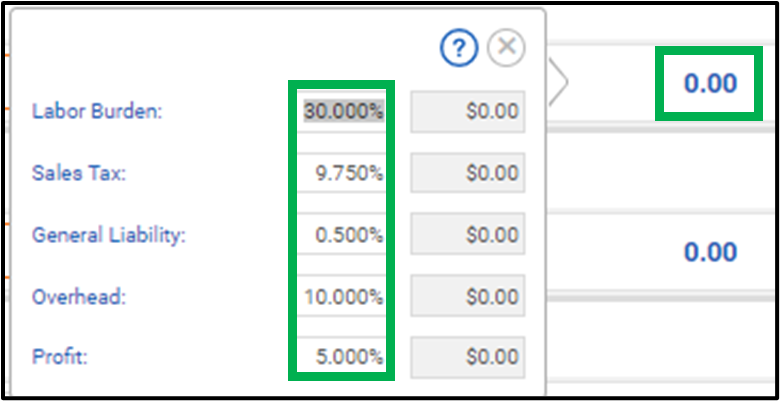
Cost After Markup For State Sales Tax
For users in states or jurisdictions that require Sales tax to calculate a percentage of the Project Total AFTER all other Markup have been applied, the Cost After Markup (CAM) cell will allow you to do this.
How does all that math work? This feature will combine the project Subtotal (which include line item costs, Labor Burden, Sales Tax and General Liability) plus any Overhead and Profit values calculated. It will generate a % of the entire project cost and add to the total project value for you.
To use:
- Type in the title you would like to give the Markup (this will appear on the Bidding Reports)
- Enter the % markup you would like to calculate on the Project Total value
- Or enter a dollar value to add to the Project Total which will back calculate the value in the % cell
This Cost After Markup will be added to the Project Total and will appear on all the of the Bidding Reports.
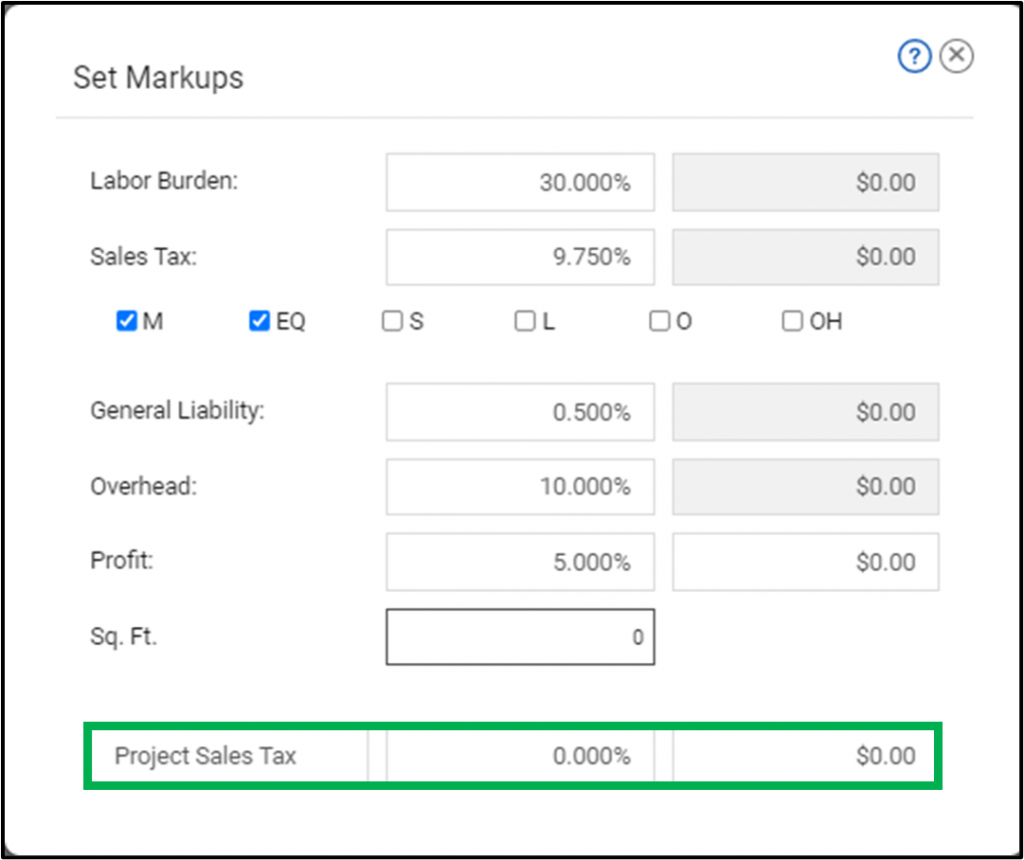
Alternative Method
Typically, the CAM feature is used in some states or jurisdictions where Sales Tax must be charged on the entire contract value, including Overhead and Profit funds. While it can be used for other items, BEWARE:
*IMPORTANT NOTE! Do not use CAM for Contingency funds. Money placed in the Cost After Markup cell cannot be moved around or spent the way traditional cost codes work! If you might need to move these funds to costs in your project they should be placed in a cost code (see below).
If you wish to preserve the ability to move the funds around your project:
- place these funds in a regular cost code line item
- click on the Price hyperlink to open the cost code markup box
- remove all line item Markups by reducing all calculated markups % to zero (see image below)
- this is done so no additional costs are calculated on the item value
- this should be done at the end of Bidding phase, when the project total is set since it will not recalculate if costs are added or subtracted from the Bidding worksheet (as they would with the CAM feature).

