- Home
- Upcoming Live Training Sessions!!
- Webinar Recordings
- Implementation Courses
- Getting Started Guide For Admins
- RedTeam Go Navigation
- Gear Icon
- Administration
- Contacts
- Projects
- Planroom
- Estimate (Base Bid)
- Bid Invitations
- Proposal Package
- Construction Buy Out
- Contracts
- Daily Logs
- Photos
- Billing
- Schedules
- Submittals
- Transmittals
- Request For Information (RFI)
- Potential Change Orders (PCOs)
- Change Orders
- Owner Change Orders
- Subcontractor Change Orders
- Internal Change Orders
- Meetings
- How Do I Add Meetings?
- Close Out
- Job Costs (Purchase Orders & Expenses)
- Required Documents
- Accounting
- Reports
- Superintendent
- Subcontractor
- Architect
- Owner
- Mobile
- Release Notes
- Glossary of Terms
- Accounting
Hello. How can we help you?
How do I set up standard Subcontractor Billing Requirements?
Learn how to set default values for your Subcontractor Billing and their Requirements necessary for them to submit their Pay Applications to you through RedTeam Go.
A best practice for approving Subcontractor Bills (Pay Applications) would be to come into Accounting>Billing>Approve Sub Billing on a designated day every week (or monthly depending on your company’s policy), and for Project Managers to approve Subcontractor’s submitted Schedules of Value, or Subcontractor bills.
Then on the following day every week (or month depending on your company’s policy), Accountants approve, reject or import all outstanding liens into RedTeam Go and enter Sub Billing into their accounting software.
SET UP BILLING REQUIREMENT DEFAULTS
In Billing Requirements, you will be able to set a default threshold amount for a Material Vendor’s List and the Subcontractor Schedule of Values Continuation sheet. What this means is that you are setting a value, that if a Subcontract is written for this value or greater, RedTeam Go will require the Subcontractor to complete these forms prior to them being able to submit their first Pay Application to you. These values are set at $100,000 by default when your RedTeam Go site is built. We recommend updating these to whatever your company is most comfortable with once your site is built.
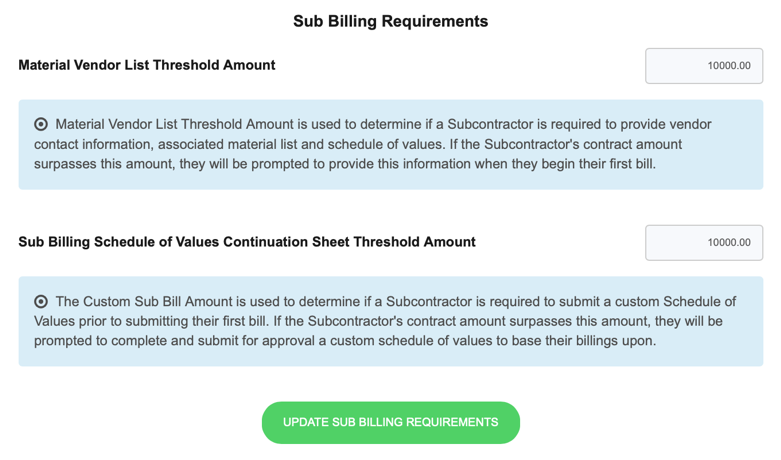
The Schedule of Values threshold will be set for all projects based on the value set in Administration. However, it is adjustable for each project. To adjust the threshold from within the project click Commitments > Subcontracts > type threshold amount in box > Save

NOTARY OPTIONS WITHIN RedTeam Go:
There are two different notary options you can choose to use within RedTeam Go in Accounting.
Go to Accounting > Notary Options. You can choose to use the Hand-Signed Notary option or the Digital Signature of Lien Releases option.
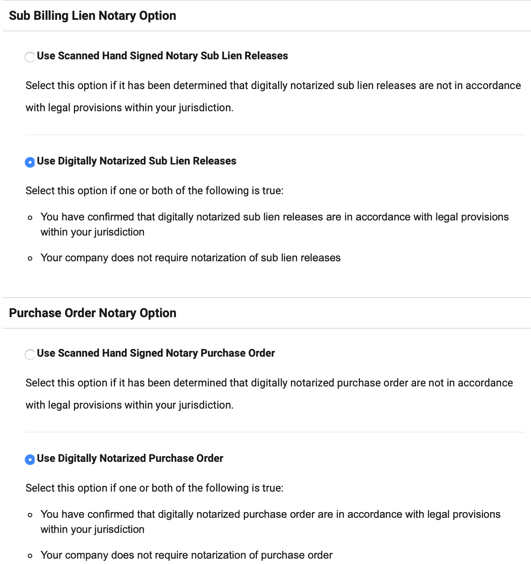
HAND-SIGNED NOTARY
If choosing to use the Hand-Signed Notary option, the process within RedTeam Go is as follows:
- Subcontractor Submits Pay Application
- General Contractor Approves Pay Application
- Once Pay Application is approved, RedTeam Go emails a PDF copy of your Lien Release to the Subcontractor.
- The Sub must print, manually sign and have the Lien Notarized.
- The Sub will click on a hyperlink in the email in which they received their Lien Release, and they can import their signed copy of the Lien back into RedTeam Go for you.
- Upon your receipt of the Lien Waiver, you will review and approve it.
- Once the Sub Lien Release is approved, they can prepare and submit their next Pay Application and start the process again.
- Once the Subcontractor Bill and Lien Release are approved, both will be filed in the Project’s Filing Cabinet.
DIGITAL NOTARY
If choosing to use the Digital Signature of Lien Release option, the process within RedTeam Go is as follows:
- Subcontractor Submits Pay Application
- Once submitted the Sub will be prompted to click a Green Sign button to electronically sign their Lien Release.
- The Sub Bill and signed Lien Release are sent to the General Contractor.
- The General Contractor will approve the Subcontractor Bill and Lien Release
- The General Contractor’s notary can notarize the Lien Release
- Both the Sub Bill and the Lien Release will be filed in the Project’s Filing Cabinet.
NOTE for TX & CA Clients using the Hand-Signed Notary option when both Conditional and Unconditional Waivers are required:
Since these states require both documents to be submitted, we propose to use the following process:
PASKR sends both the conditional and the unconditional lien release at the same time. The Subcontractor signs and sends in the conditional lien release after their invoice is approved. Our suggestion is when you receive the conditional lien release (Accounting > Approve Sub Billing > View Pending Liens) click the Approve link, to open the conditional lien release. You can save it to your computer or print out a hardcopy for your files. Then remove the conditional lien release from RedTeam Go. By removing the file, the Subcontractor will not be able to submit another invoice. Upon payment, the Subcontractor can log into RedTeam Go, click on Lien Releases, click on the name of the job and upload the Unconditional Lien Release into RedTeam Go. Upon approval of the Unconditional Lien Release (Accounting > Approve Sub Billing > View Pending Liens), the Subcontractor will be able to submit another invoice.

