- Home
- Upcoming Live Training Sessions!!
- Webinar Recordings
- Implementation Courses
- Getting Started Guide For Admins
- RedTeam Go Navigation
- Gear Icon
- Administration
- Contacts
- Projects
- Planroom
- Estimate (Base Bid)
- Bid Invitations
- Proposal Package
- Construction Buy Out
- Contracts
- Daily Logs
- Photos
- Billing
- Schedules
- Submittals
- Transmittals
- Request For Information (RFI)
- Potential Change Orders (PCOs)
- Change Orders
- Owner Change Orders
- Subcontractor Change Orders
- Internal Change Orders
- Meetings
- How Do I Add Meetings?
- Close Out
- Job Costs (Purchase Orders & Expenses)
- Required Documents
- Accounting
- Reports
- Superintendent
- Subcontractor
- Architect
- Owner
- Mobile
- Release Notes
- Glossary of Terms
- Accounting
Hello. How can we help you?
How do I upload drawing revisions?
To upload a drawing revision, you must first be on the Drawing List. Use the left-side menu to select Plan Room>Drawings>Select the project (if you are not already in the project).
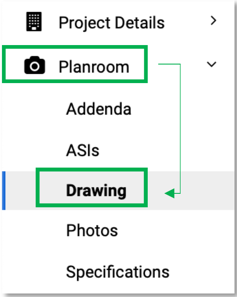
Next you will click on the Gear Icon > Upload New Drawings
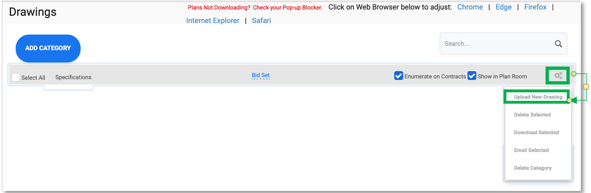
Click the plus sign to browse your hard drive to select your drawing file.
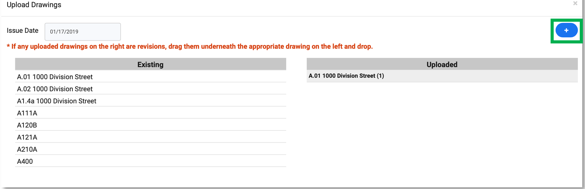
Drag your file once it loads on the right side of the screen over to the left, and drop it underneath the original file.
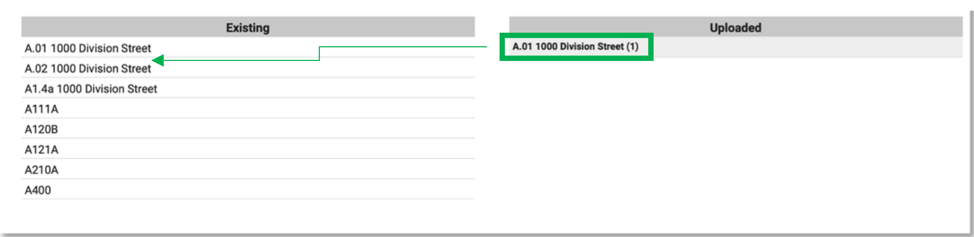
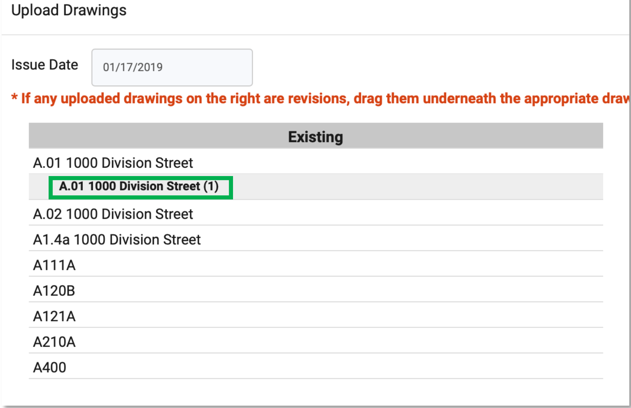
Once you have moved your new drawings underneath the original, click Done.
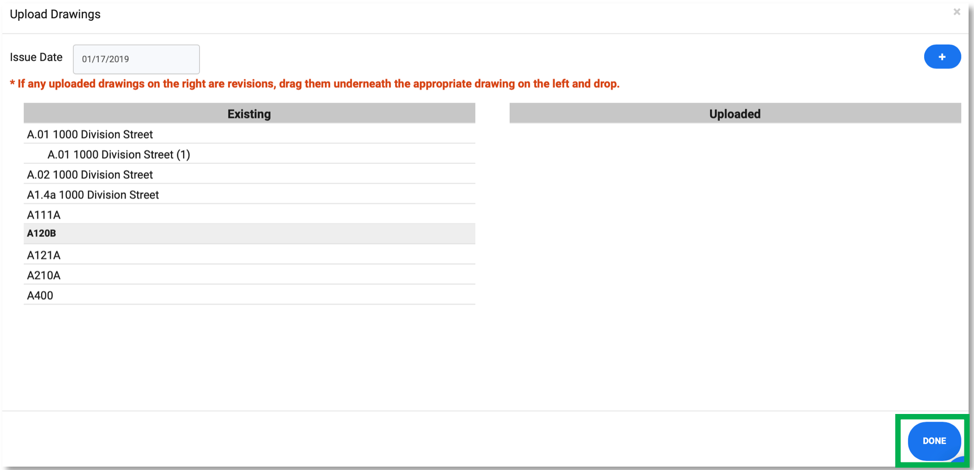
Once you click Done, you will be prompted to notify your contact list that there has been a revision added to the Drawing List.
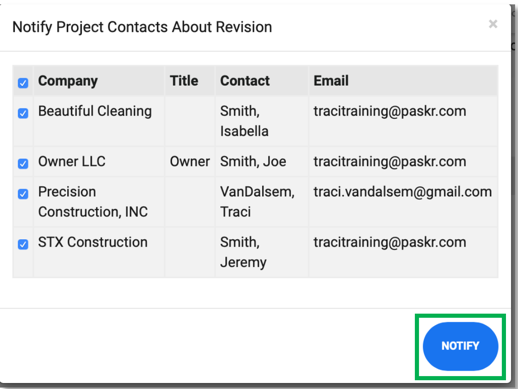
You will see the new drawing on the Drawing List, with a (1) in the Revision column. There will be a drop down arrow that will reveal the original should you need to reference it in the future.

NOTE: Only the most current version of a drawing will be shown in non-GC filing cabinets and the bidder’s PlanRoom.

