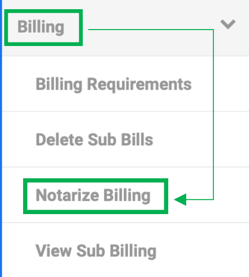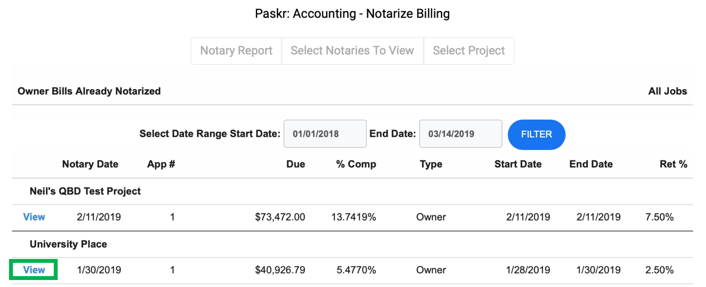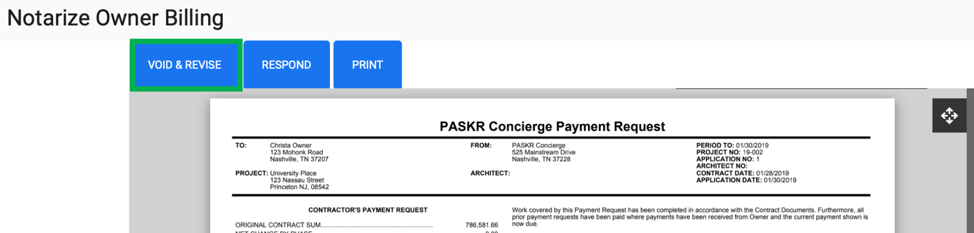- Home
- Upcoming Live Training Sessions!!
- Webinar Recordings
- Implementation Courses
- Getting Started Guide For Admins
- RedTeam Go Navigation
- Gear Icon
- Administration
- Contacts
- Projects
- Planroom
- Estimate (Base Bid)
- Bid Invitations
- Proposal Package
- Construction Buy Out
- Contracts
- Daily Logs
- Photos
- Billing
- Schedules
- Submittals
- Transmittals
- Request For Information (RFI)
- Potential Change Orders (PCOs)
- Change Orders
- Owner Change Orders
- Subcontractor Change Orders
- Internal Change Orders
- Meetings
- How Do I Add Meetings?
- Close Out
- Job Costs (Purchase Orders & Expenses)
- Required Documents
- Accounting
- Reports
- Superintendent
- Subcontractor
- Architect
- Owner
- Mobile
- Release Notes
- Glossary of Terms
- Accounting
Hello. How can we help you?
How does the Accountant Notarize/Approve the Owner Bill Signed by the Project Manager?
Learn how the Accountant will open, Notarize/Approve and Owner Bill, and Submit it to the Project Owner and/or Architect for their approval.
ACCOUNTANT NOTIFICATION:
When the project manager completes and signs a bill, the accountant will receive an email. The email message will be listed in Email which is located in the Top Navigation Menu from the Global Dashboard.


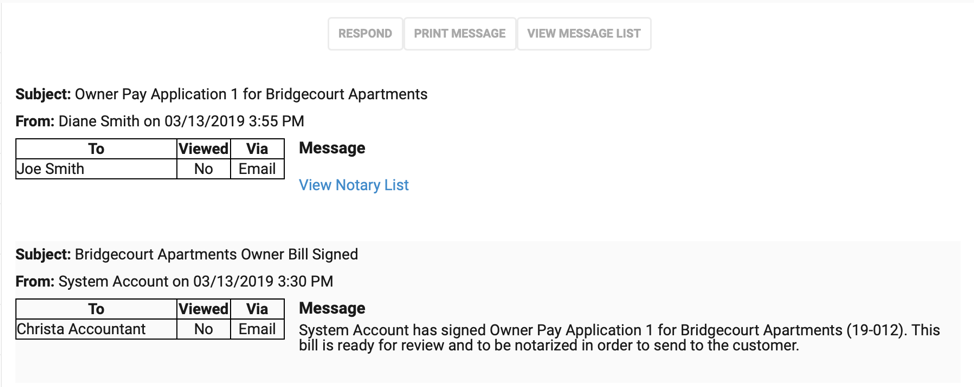
From the email click View Notary List. You can also get to the list of Owner Bills pending Notarization/Approval by clicking on Accounting>Billing>Notarize Billing
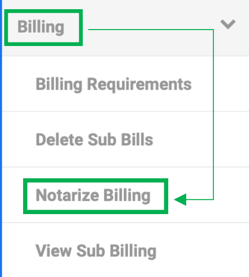
ACCOUNTANT ROLE RESPONSIBILITIES:
As the accountant you will be the final set of eyes on the bill before it is sent to the project’s Owner and/or Architect. Since the Project Manager has signed the bill, and it is correct to the best of their ability, it will likely just need to be given a glance to make sure nothing has been left out, etc. However, if changes or updates do need to be made to the Owner Bill you have the ability to do the following:
EDIT – As the accountant, you can edit a signed bill at will. Click Edit to open the bill worksheet to make any necessary updates. Approve/Notarize when finished updating.
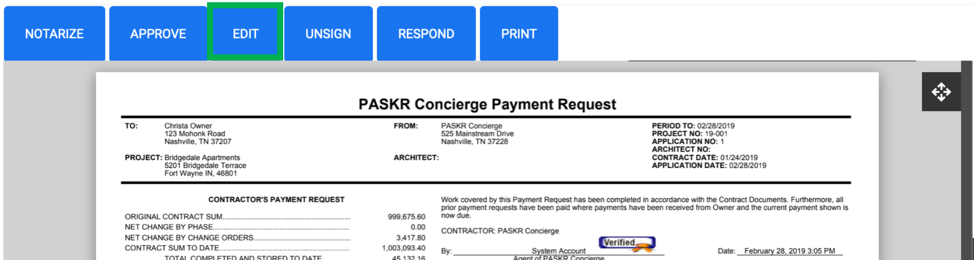
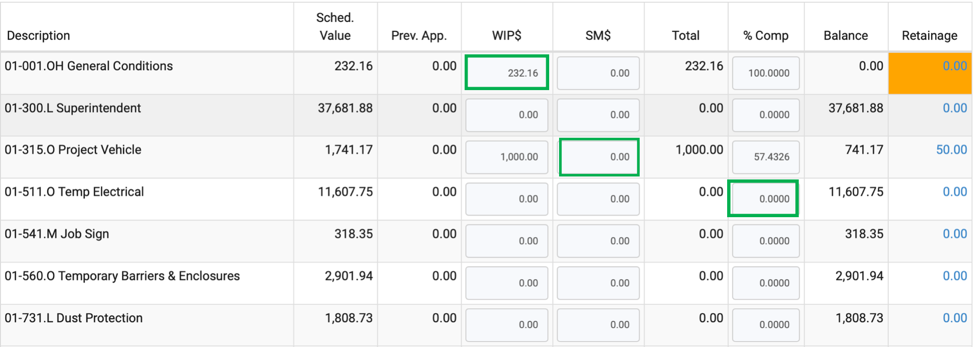
UNSIGN – As the accountant, you can un-sign the bill so the project manager can edit it. The PM will need to re-sign and submit the bill back to you for your Approval/Notarization.
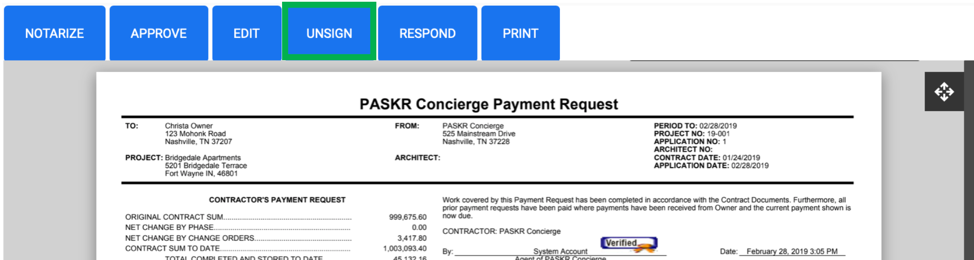
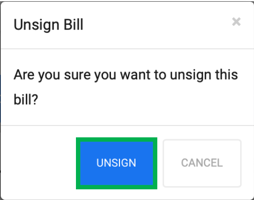
APPROVE – This option allows you to approve a bill without notarizing and send it to the owner. The owner/architect will be able to approve the bill from the email you send to him.
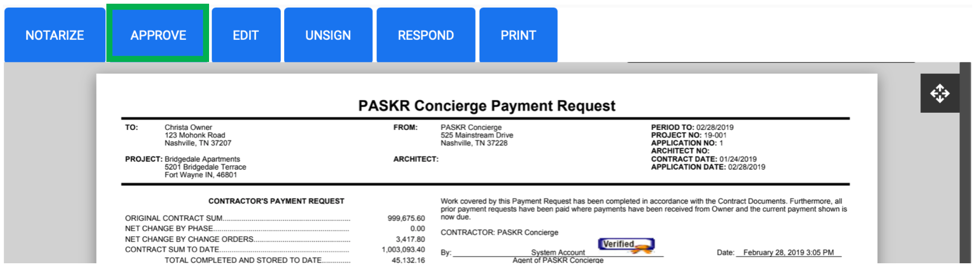

NOTARIZE – Taking this action will place your notary stamp on the bill and allow you to send to the owner and/or architect. The owner/architect will be able to approve the bill from the email you send to him.
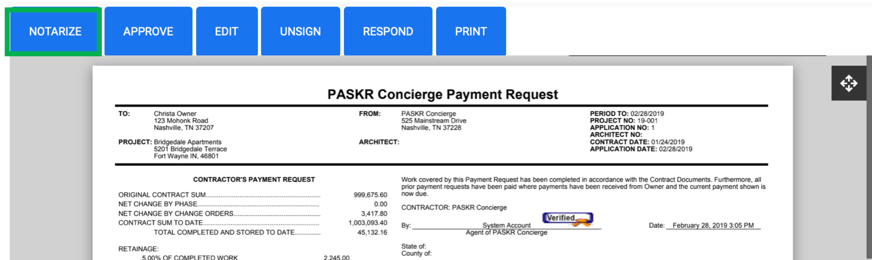

RESPOND – If you should need to resend the Owner their bill, or CC anyone else on the bill, you can click Respond. This will open an email field which will auto-populate with the Owner’s will address. However, you can manager the recipients by typing in the TO box. Correspondence will be filed in the Briefcase under Pay Applications.
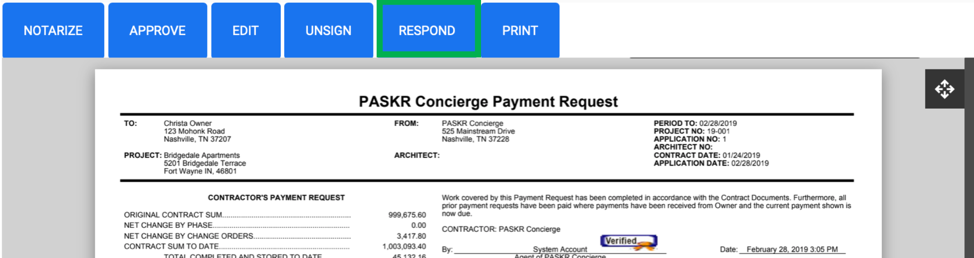
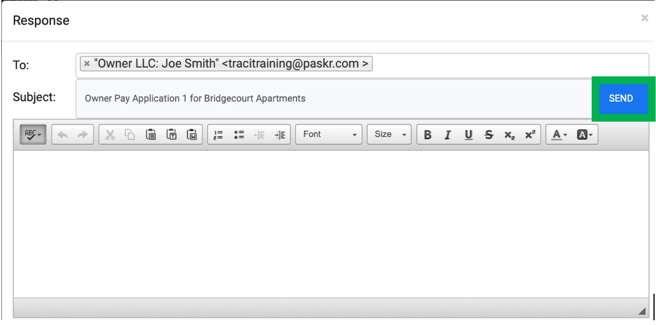
Email that is sent to the Owner:
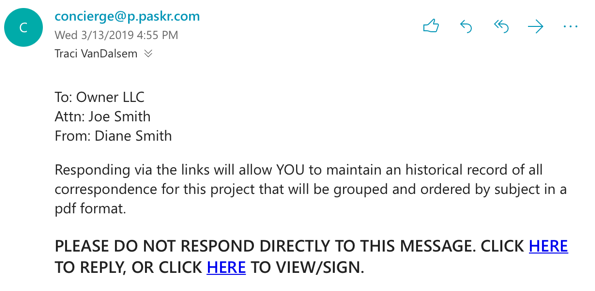
PRINT – Open as pdf allows you to print and/or save the bill to your server or hard drive.

VOID – As the accountant, you can void a bill that has been notarized or approved. The voided bill will be preserved for posterity and a revision of that bill will be created. You can create the new bill or defer to the project manager to do so. Go to Accounting>Billing>Notarize Billing>Select Notaries to View>Owner Bills already Notarized>Click View>Void/Revise