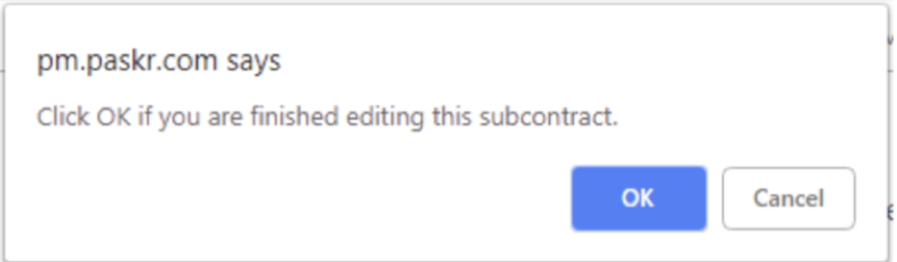- Home
- Upcoming Live Training Sessions!!
- Webinar Recordings
- Implementation Courses
- Getting Started Guide For Admins
- RedTeam Go Navigation
- Gear Icon
- Administration
- Contacts
- Projects
- Planroom
- Estimate (Base Bid)
- Bid Invitations
- Proposal Package
- Construction Buy Out
- Contracts
- Daily Logs
- Photos
- Billing
- Schedules
- Submittals
- Transmittals
- Request For Information (RFI)
- Potential Change Orders (PCOs)
- Change Orders
- Owner Change Orders
- Subcontractor Change Orders
- Internal Change Orders
- Meetings
- How Do I Add Meetings?
- Close Out
- Job Costs (Purchase Orders & Expenses)
- Required Documents
- Accounting
- Reports
- Superintendent
- Subcontractor
- Architect
- Owner
- Mobile
- Release Notes
- Glossary of Terms
- Accounting
Hello. How can we help you?
Is there a way to prevent a Subcontract from being executed prior to receiving all Sub’s Required Documents?
Yes, we do have a feature where you can upload a Required Document, set it to Block Lock, and require the Sub to submit their Required Documents prior to executing the Subcontract Agreement.
Purpose: to facilitate a means by which project documents could be required prior to finalizing a contract for a subcontractor.
Resolution: we chose to use the Briefcase > Required Documents section of RedTeam Go to provide a means by which a General Contractor employee could upload a template document or an instruction document by which all subcontractors on the project would have to submit that document before being entered into agreement with. Subcontractors will be able to either login to RedTeam Go and upload the required document or they may also send the document to someone at the General Contractor’s office to upload for them.
Instructions for requiring a document for a project:
1. Login to RedTeam Go
2. Locate/Open desired project
3. Navigate to Briefcase > Required Documents
4. Click Add Job Document
a. Complete the fields on the Add Required Document form
b. Check the box for “Block Lock” if you wish to require the document to be provided prior to subcontract locking.
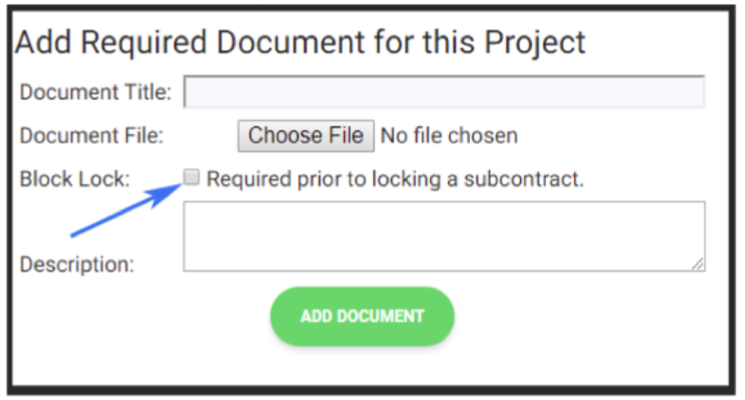
c. This document can be edited or deleted if it is wrong or no longer required.
Instructions for adding a required document as a GC that have been provided by the subcontractor:
1. Login to RedTeam Go
2. Locate/Open desired project
3. Navigate to Briefcase > Required Documents
4. Click Import Job Documents
a. Select the Required Document
b. Select the Subcontractor
c. Locate the Subcontractors document you saved to your computer or network
d. Click Import Required Document
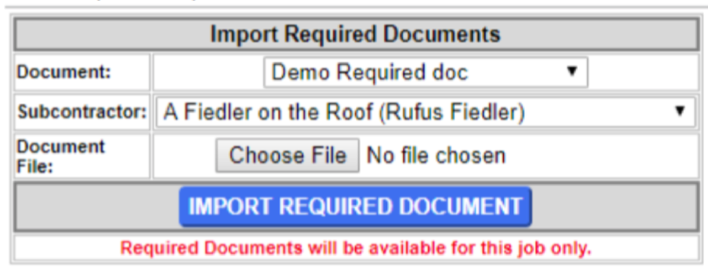
Instructions for Subcontractors to upload required documents via RedTeam Go Login:
1. Login to RedTeam Go
2. Click Required Documents
3. Select Project
4. Locate Document and click “Import and Send”
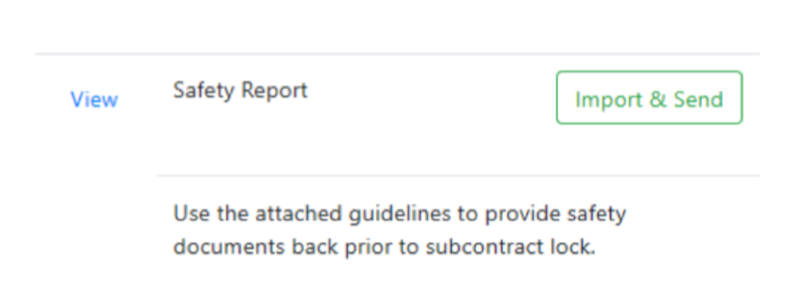
5. An email form will open. The user needs to click browse and find the document on their computer and press “Send Email”
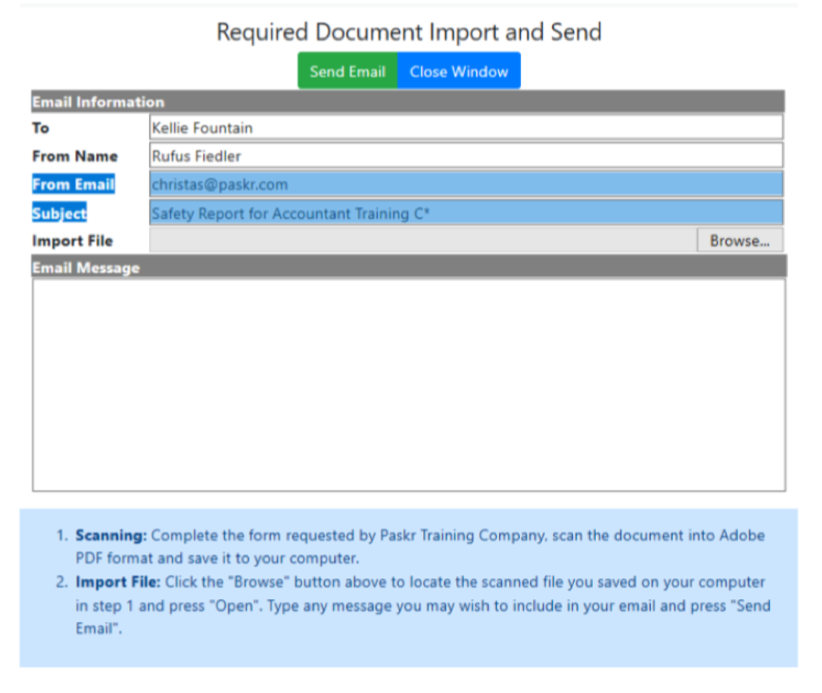
Demonstration of blocking Subcontract Lock:
If you click lock subcontract on a subcontractor who has not provided the required document you will receive the following message.
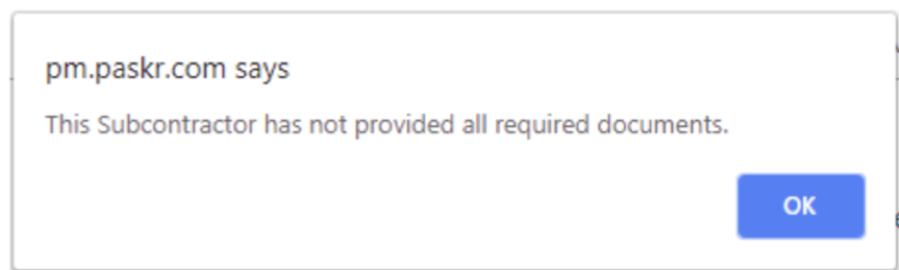
Otherwise you will see the standard message: